Smartphones have become a part of our daily lives and in some cases, most of us have a lot of data in our phones that we can’t live without and cannot risk getting lost which is why backing up your data is of the utmost important thing. You can backup your Android phone with pretty simple steps.
Though Google stores most of your options and data in the Cloud, making it easy to transfer from one device to another, here are some basic tips on how to backup Android phone data.
How to Back up Android Phone Automatically
By default, every android phone is set to back up your data into Google’s cloud to gain access if something inconvenient happens. However, if you still don’t know the process, here’s how you can do it.
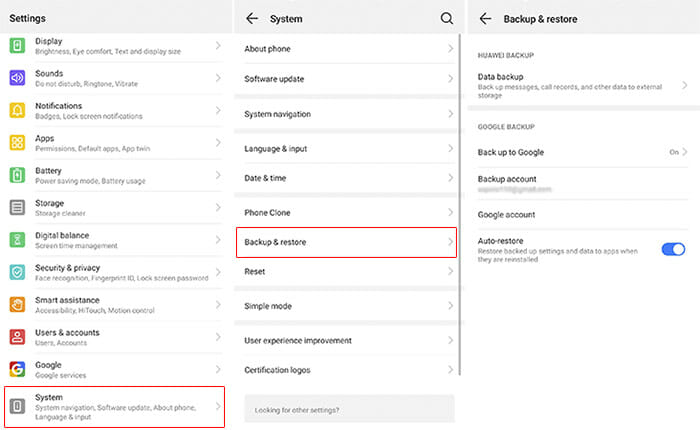
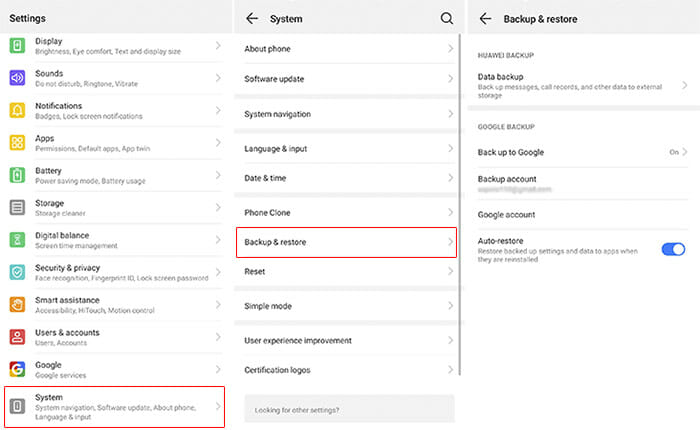
- Open settings on your Android phone
- Go to Backup and reset, and if your phone does not have that option, then go to System. There you will find Backup or Backup and Restore.
- Once you are there, you can see many options. Make sure that your Google account is selected to which you aim to back up your data. Many phones tell you the last time your data was backed up.
Manually Backup Android Phone Through Google
Though automatic backup does the job most of the time, it is always good to take extra measures and manually back up your android phone so that your important data like your photos stay secure and don’t get lost while you charge your phone. Not everything backs up when you turn on the automatic backup option. You have to upload your pictures separately to keep them safe.
If you use Google Photos, here is how you can back up your pictures. If not, then we suggest you download it from the play store as it’s a very useful tool.
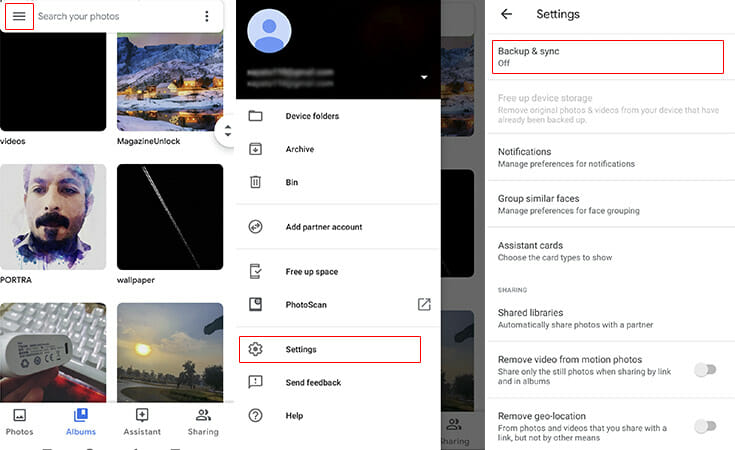
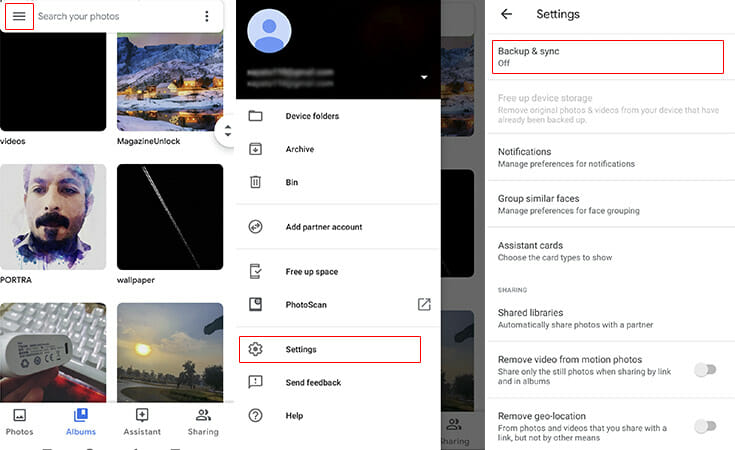
Go to Google Photos and tap on the three horizontal lines on the top left corner
- Open settings.
- There you’ll find a “Backup and Sync” option
- Once you enable the option, it will start backing up your pictures in the Google drive and you’ll be able to access them on any device just by entering your respective Google account.
If you’re using an older phone, there may be an option you can select to manually backup your Android phone. Navigate to System > Advanced > Backup > Backup now, from where you can back up all the data on your phone.
Backup Using Third-Party Apps
Although we don’t have any more elaborate backup android phones than Google itself, if you are bent on using third-party apps, there are plenty that you can find on the play store. However, not all of them work flawlessly. Here are our picks of the best apps that you can use to back up your Android phone.
G-Cloud
It is a cloud storage option but specifically for device backup. G cloud is extremely easy to use and what makes it more interesting is its extensive use of it. You can manually or automatically back up your text messages, contacts, photos, videos, music, call logs, documents, and various other files.
Though it has 1GB storage for free, you still have to pay $3.99 for unlimited storage which is definitely worth it when it comes to features and applicability.
App Backup and Restore
Though it might not be as easy to use as the G cloud, app backup and restore are pretty elaborate in their usability. However, if you want a backup for your data that you carry around you conveniently (like in an SD card), this is the best option for you.
Resilio Sync
This one is among my favorite cloud storage apps. Most of us are skeptical about cloud storage and don’t want our data out on the internet in the cloud just because it may be too risky, that’s where Resilio Sync comes to the rescue.
Though it works like any other cloud storage app, instead of some mystery server on the internet, it’s back up your Android phone on your own computer. Though it takes a little while because both your phone and computer need to be connected to sync together, it works like a charm. It’s simple enough. You sync your pictures and they appear on your computer with an extra layer of encryption for better security.

