Wondering why does the performance of your Android phone drop over time?
Our smartphones get rusty over time because we are adding photos, videos, and bloatware on our phones with dozens of third-party apps which keep running in the background while making it cumbersome for the system to run smoothly. You have to take certain measures from time to time to speed up your android phone.
There are apps that trigger various other apps thus creating a chain reaction that puts a lot of load on the processing of the smartphone. It becomes a struggle for even an octa-core phone to manage.
If you are thinking of switching your phone because of under-performing issues, just give the following tips a try and we are hopeful your gadget will be back on track.
1- Identify your problem
The foremost thing in order to speed up your android phone is to find out what is causing it to slow down and lag. There may be a specific app that is causing the lag or there may be too much data on your phone. Whatever it may be, you first need to identify the cause of the slow performance of your phone.
There are several apps in the play store that can help you with that by identifying which of the apps are consuming most of your phone’s resources. Simple System Monitor and Trepn Profiler are two of the best apps for this purpose.
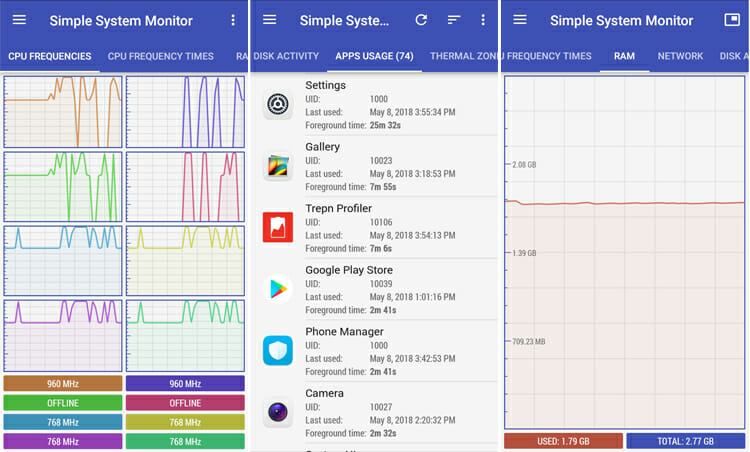
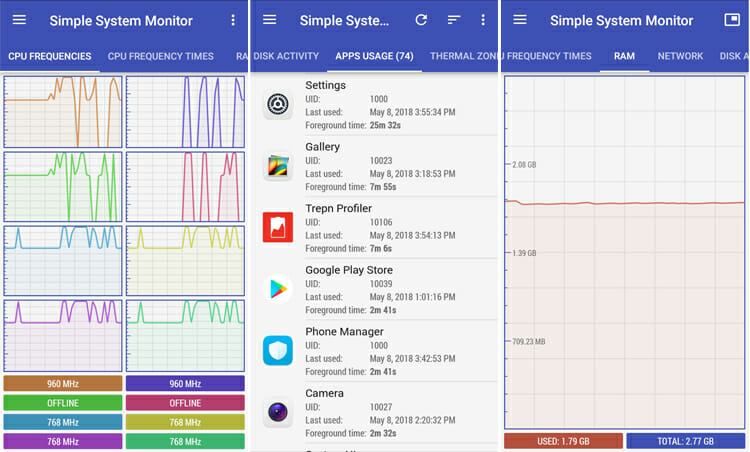
Simple System Monitor app tells you the real-time usage of CPU by all the apps so you know which app is consuming more resources. It also tells us about mobile data usage and battery temperature. Once you have identified the problem, you can move on to the following solutions to speed up your android.
2- Clear RAM, Cache, and Device Storage
Your phone needs a refresh from time to time to work properly. The more apps you use, the more processing they require. So your phone is always processing apps either in the foreground or background.
To speed up your android phone, you need to clear those apps by hitting the recent apps button on your phone. This is a capacitive key found on the navigation bar of the phone. A list of recently opened apps will appear. You can either close every app individually by swiping or you can close all the apps by hitting the “Clear all” button.
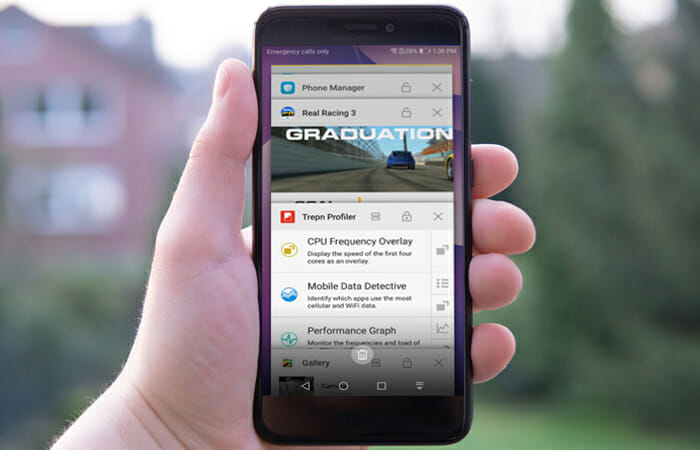
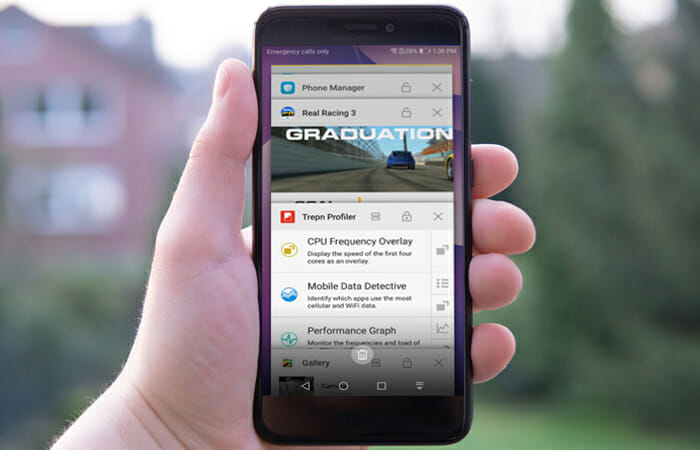
The cache is the data that an app saves locally to work smoothly so it doesn’t have to load data from the internet every time it starts up. It’s an automatic process and keeps adding data for websites and apps to run. If cached data exceeds too much in size, it slows down the phone and causes performance issues.
You can clear cache data of individual apps by opening app manager within settings, or you can go to Settings>Storage and click on “Cached Data” or “Clean Storage” to clear cache for all apps.
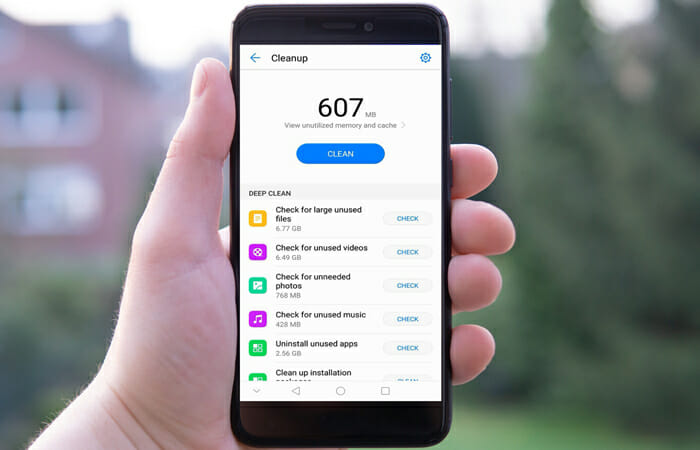
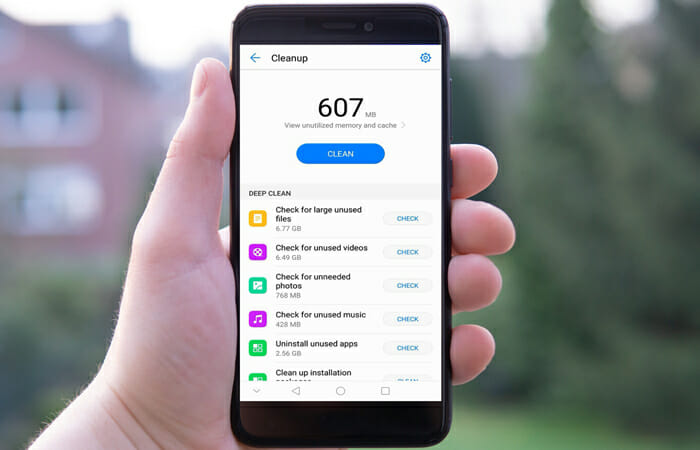
Similarly, when we take multiple photos and forget to delete the unwanted ones, they pile up on our phones and slow it down. You can always clear the storage by going to the file manager on your phone. From there you can choose which data to keep and which of your data is just space-consuming junk so you can delete it.
Since most phones cannot perform well enough when crammed with data, clearing down the storage speeds up your Android phone and improves the performance drastically.
3- Delete unused apps
We all have been there when a certain app for wallpapers or a game or any other app appeals to us so much that we download it instantly. After some time we forget about the app and it dwells in some corner of our home screen or app drawer unused.
Although the app remains unused in the foreground, it’s eating up resources in the background and resultantly slowing down the phone. To speed up your android phone you may have to delete obsolete apps.
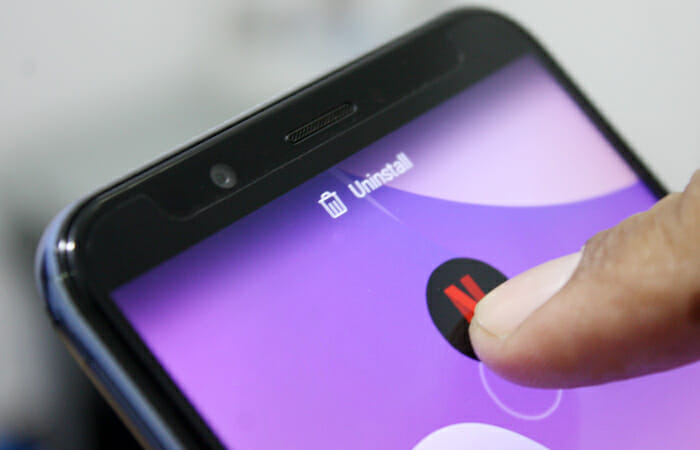
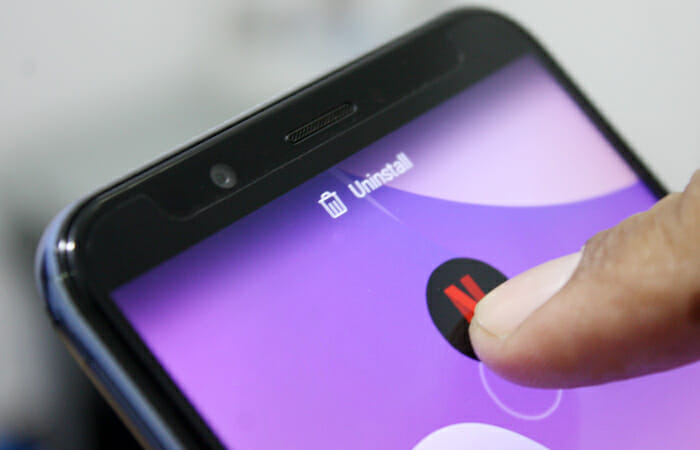
In older versions of Android, you’d have to drag hold the app until the uninstall option appears on the top of the screen. Just drop the app on that icon and it will uninstall. You can also uninstall apps from the app manager within Settings.
4- Turn off animations
If you open an app from the app drawer, the way it opens and fades into the display on closing is called animation. These transitions although appear to be more fluid and smooth, but when they look sloppy and slow, it means you should turn them off to speed up your device because they are pulling down your phone’s performance.
To turn off the animation, you need to enable developer settings first. Go to Settings>System>About Phone and tap “Build number” seven times. “Developer options” will appear in settings.
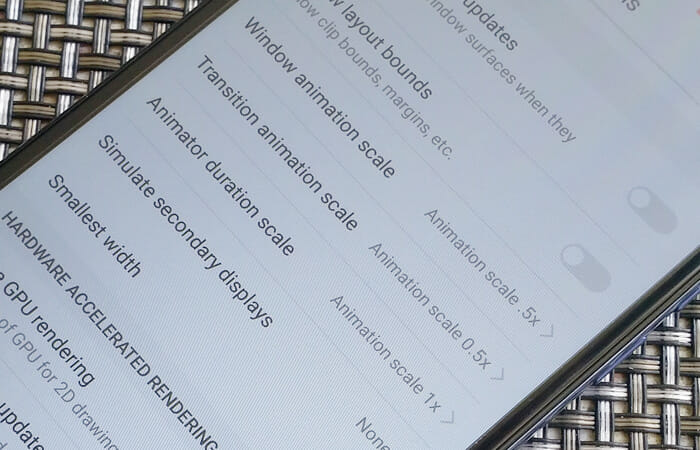
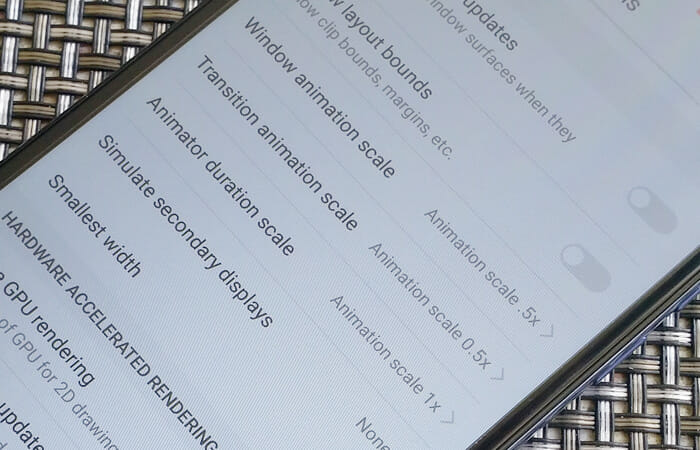
Go back to Settings>System>Developer options and turn off the “Windows animation scale”, “Transition animation scale” and “Animator duration scale”. Turning off the animation will give you a snappy experience and speed up your android.
5- Remove excessive widgets
Widgets are one of the best and the coolest things that android has. They look perfect on your screen and have tons of uses. As useful as they may be, widgets are also parasites for your phone’s resources.


Applying too many widgets on the home screen will cause slowing down your phone because widgets need to update hence always working in the background. You need to prioritize your widgets and apply the ones only that you need the most. This will inevitably speed up your android.
6- Update your phone
Sometimes due to certain reasons people avoid updating their phones. Either it takes up too much space or eats up too much mobile data. We highly recommend keeping your phone up to date with the latest version from your OEM.
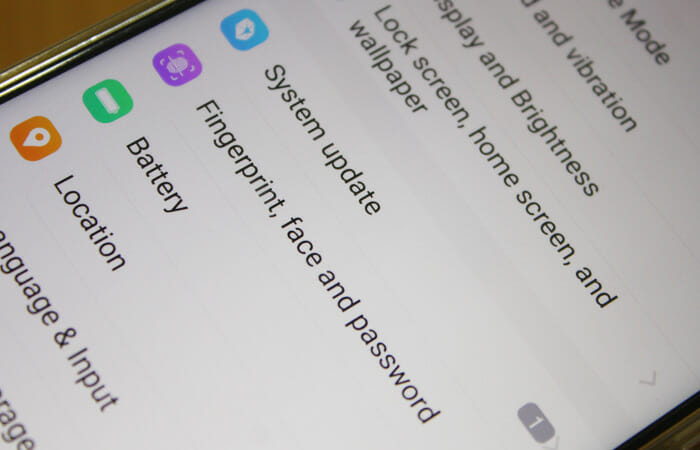
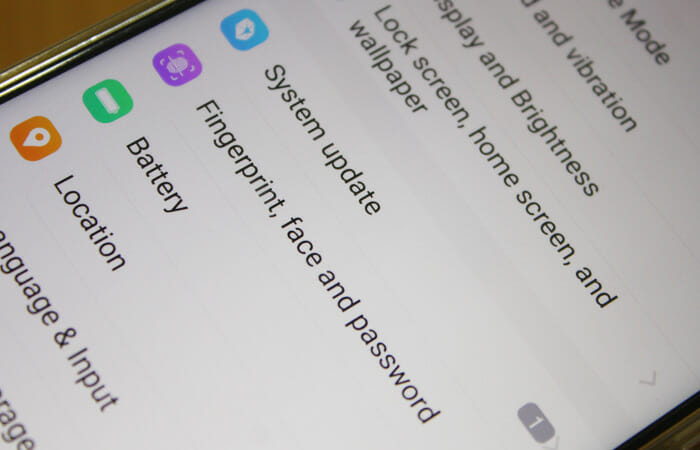
To ensure that your phone is running as smoothly as possible, it is important for you to keep your phone up to date with the latest updates from your manufacturer because contain bug fixes and fix the problems caused by earlier updates. New updates from OEMs often speed up phones instantly
7- Turn off sync and background data
Most of the Google apps also use a sync service to constantly update. To turn this off, head to “Settings” click on “Accounts”, then click on the three-dotted “options”. You can turn off “Auto-Sync Data” to elongate your battery life and speed up your phone.
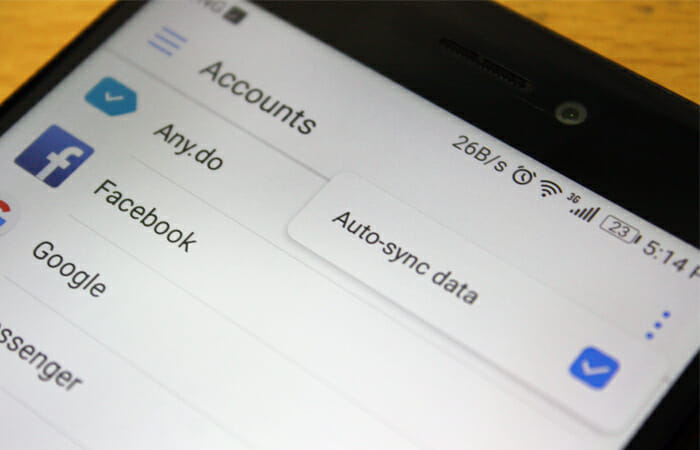
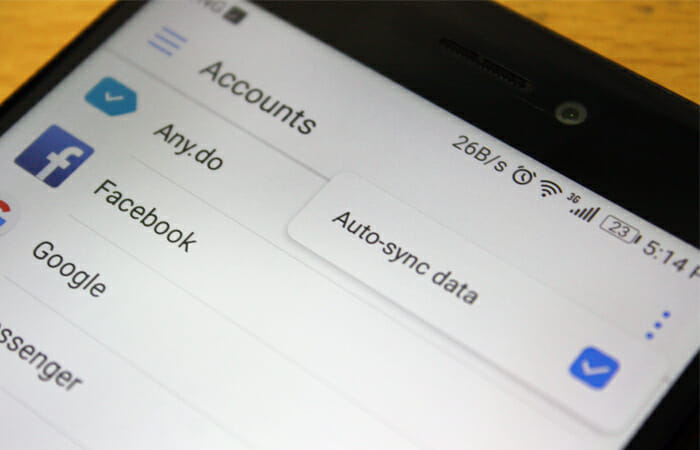
Apps such as Gmail, Twitter, calendar, weather, and other numerous data-hungry apps constantly refresh themselves to offer the latest information. This is required if you just cannot afford to miss important information, but its major drawback is that it also takes a toll on battery life and slows down the phone.
You should be well aware of the fact that your phone burns through quite a lot of resources while background data and app refresh is turned on. To enjoy a seamless and smooth experience on your phone you need to restrict background data so that apps don’t automatically refresh.
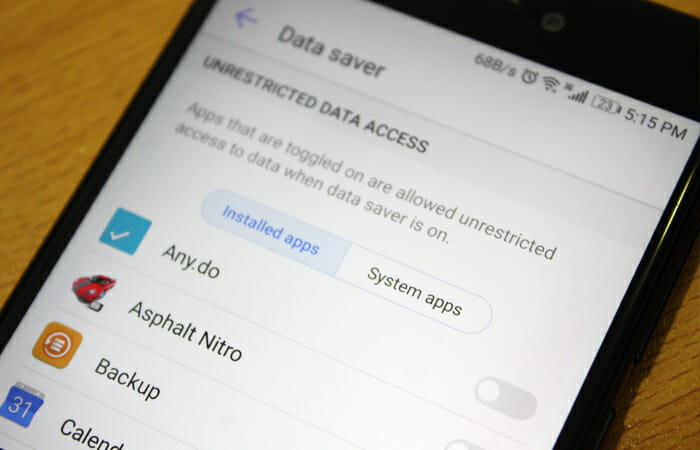
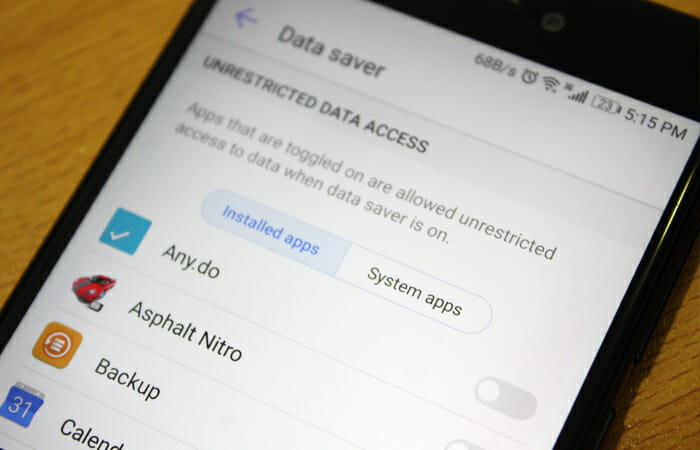
For this, you need to go to Settings>Mobile Data and tap on Data Saver to restrict background data for your desired app individually or for all the apps. This helps speed up your android phone and save data as well as the battery life of the phone.
8- Factory reset
If all the above doesn’t work out for you, then it might be time for you to breathe new life into your phone by performing a factory reset. Usually, in older phones, a factory reset helps a lot to speed up your android phone.
You can find the reset option in the settings of your phone. Just go to Settings>System and tap on “Reset” but be warned; this will delete all your personal data on your phone so keep a backup of your data before you reset your phone.
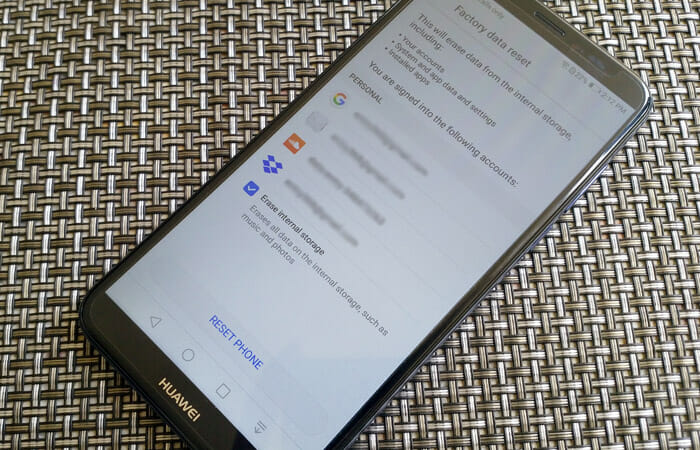
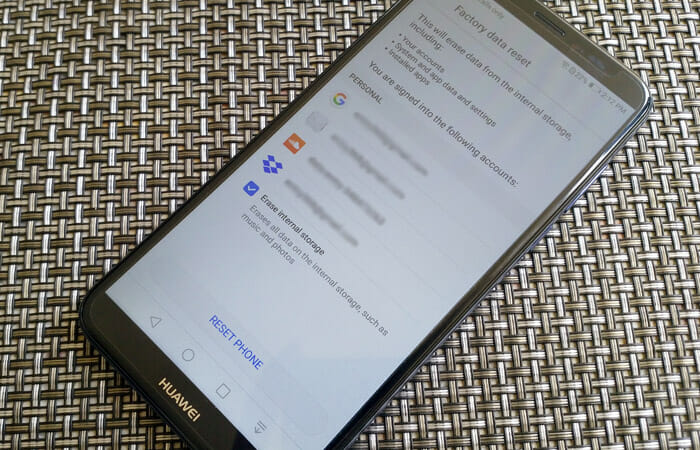
Old phones become slow and laggy with passaging time and create compatibility issues with the latest version of apps and software. If your phone is old and slow and all the above tricks haven’t enhanced the performance of your phone, this may be an indication that it’s time to replace it with a new one.
