The frequency of new Android phones released in the market has been increasing day by day and it’s hard to pick a perfect device as every phone has its unique qualities.
Some people are in the terrible habit of changing phones frequently. In that case, what’s most annoying is the fact that you have to transfer contacts manually every time you change your smartphone. Not to worry, we have here, the best ways you can backup contacts to save the hassle.
Most of us don’t trust third-party apps to accomplish such tasks of ours because of privacy concerns. You really wouldn’t want all of your contacts to fall into the wrong hands so Google has indigenous ways with which you can back up your contacts in a jiffy without using third-party apps.
Sync Your contacts with Gmail
The first method and arguably the most reliable method to backup contacts is to sync them with your Gmail account so that whenever you log in with that account on any other device, It automatically retrieves your contacts. To do so, you have to perform the following steps.
- Head to settings on your phone and look for “Sync”, “Accounts” or “Accounts and Sync”. The name may vary depending upon the device you are using.
- Turn the Sync toggle on and head to your Google Account below in the list.
- Press the “Sync all” or “Sync” button
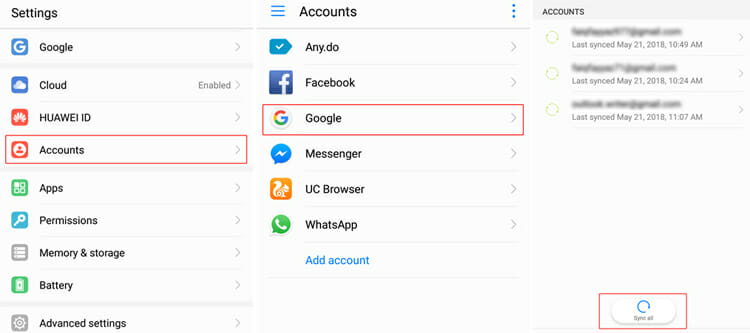
The order and names of options may vary with different phones. With phones having a dedicated “contacts” category within google account, you can go to Google Account>Contacts and press “Sync” to backup your contacts.
Backup Contacts to your SD card
The second way is to export your contacts to the microSD card. For this, you need to do the following.
- Open the “Contacts” apps on your phone.
- Go to “Options” by tapping the three vertical dots in the left or right corner of the app. (This step may not be the same for different android phones)
- A menu list will open from where you can choose import/export contacts.
- Since you intend to back up your contacts, choose “Export to Storage” or “Export to SD card” from the next menu.
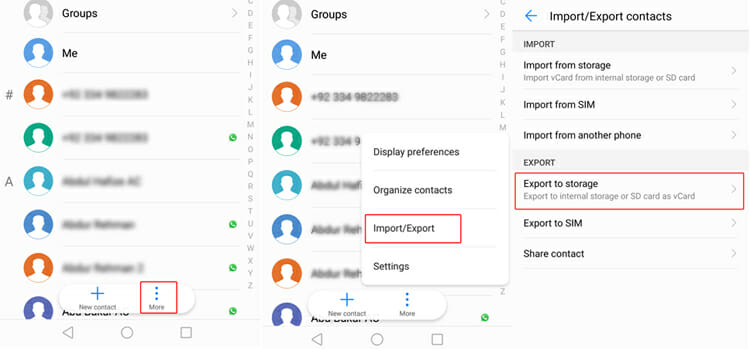
This will back up contacts in the form of a VCF file on your sd card. So whenever you change your phone and insert the SD card just go to import/export contacts by repeating the same process. From there you can click on “import from sd card” and browse your card for that ‘.vcf’ file. Once you click on that, your phone will automatically retrieve all the contacts back up in that file.
